About the Configuration Wizard
The Configuration Wizard launches immediately after the initial installation is completed. The following is a diagram of the Configuration Wizard workflow.
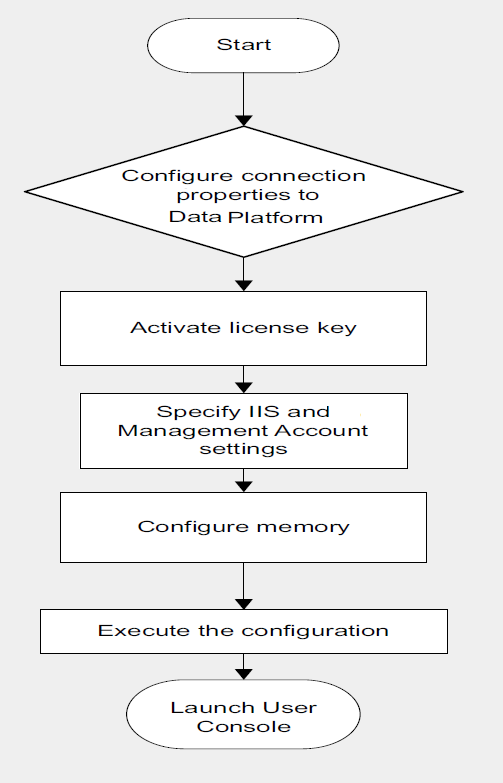
For subsequent setup following an initial installation, you can proceed directly to the Configuration Wizard.
You can start the Configuration Wizard from the Windows Start menu, or locate the wizard at:
<Installed Path>\Program Files\Data Platform\Data Platform User Console\Bin\Configuration Wizard.exe
You double-click the file to launch the Configuration Wizard.
note
Be sure to run the Configuration Wizard for Data Platform User Console after every re-configuration of Data Platform you perform.
The following table shows you each step in the configuration process and what information/input you will need to provide during the process.
| # | Configuration Step | Description |
|---|---|---|
| 1 | Register license key | Requires local access to license key file. |
| 2 | Configure connection properties to Data Platform | Enter connection settings. |
| 3 | License key activation | Load and register User Console activation key. |
| 4. | Specify IIS and management account settings | Specify IIS website host for User Console and settings for management user. |
| 5 | Configure memory allocation | Specify the maximum memory that can be allocated to the User Console components. |
| 6 | Execute the installation | Requires user input. |
| 7 | Complete the installation and open the Data Platform User Console | Requires username and password. |